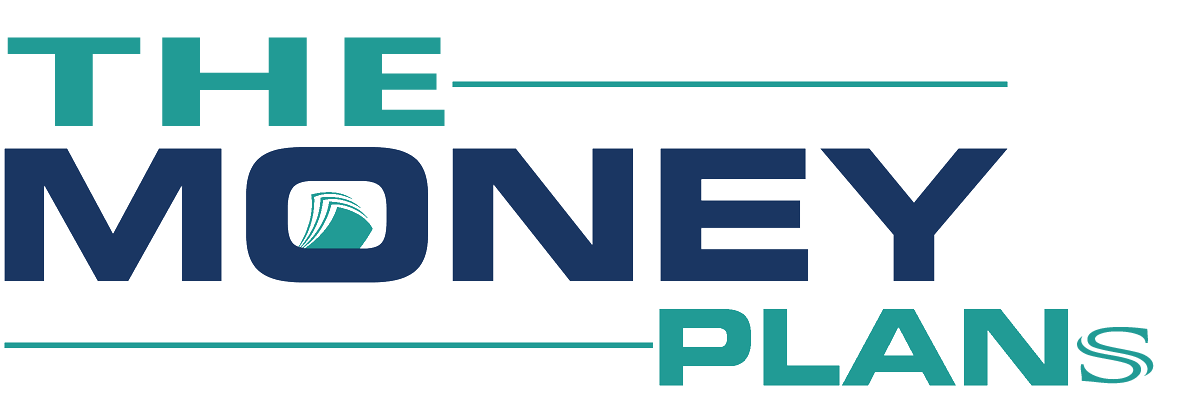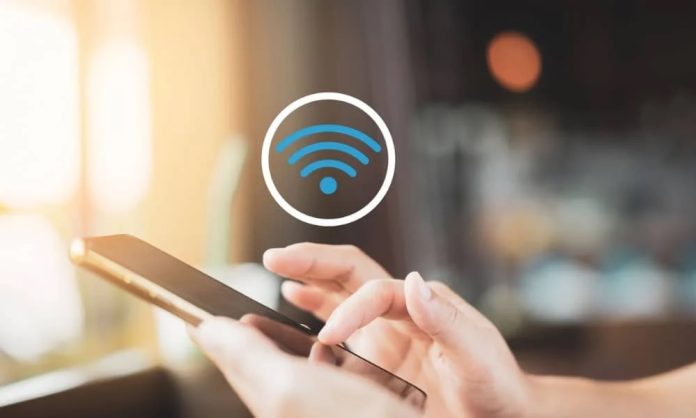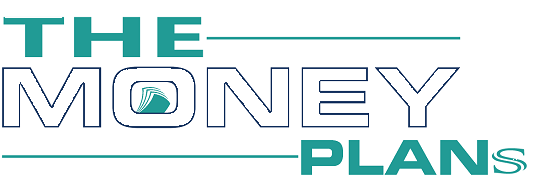Many times the net pack in the phone gets exhausted. At such times, a friend’s data pack can come in handy.
You can ask a friend to turn on the WiFi hotspot along with the internet. However, turning on the WiFi in your phone and entering the password can seem like a hassle. Do you know that you can use WiFi without entering the password?
Smartphone is a big need for every other person. However, if the phone does not have internet facility, then even the most expensive phone starts to look like a waste.
Entering password for WiFi is a hassle
You too must have used the internet in this way on your phone many times. However, many users face the problem of entering the password for WiFi after turning on the WiFi .
If you also do this then it definitely seems like a hassle. Today in this article we are telling you about a fun setting of the phone.
Also Read: Oppo F27 Pro plus 5g launched in India – Know specs, features, more
You can use WiFi without entering a password. Yes, the net can be used in this way with a special setting in your phone.
Use WiFi without entering password
Actually, instead of entering the password to use WiFi in the phone, you can go to the process of scanning the password. Instead of entering the password in the phone, the QR code can be scanned for WiFi sharing.
How to use WiFi without entering password
- First of all, WiFi setting has to be enabled in the phone.
- Now you have to select the network you want to connect to.
- Immediately after selecting the WiFi connection, a page will open to enter the password.
- Now instead of entering the password, you will have to tap on the square shape icon on the top corner.
- As soon as you tap the square shaped icon, the phone’s camera will turn on.
- Now ask the friend whose data you want to use to show the QR code.
- Scan the QR code appearing on your friend’s phone screen.
- As soon as you scan the code with the phone’s camera, WiFi gets connected.
Note: For WiFi sharing, there is an option of Share QR Code in the hotspot settings itself. As soon as you tap on it, the QR code opens on the phone screen. Which the other user can scan.